As you might, masks are nothing but bitmap shapes, gradients...they're called transparency maps....I'll call it "TM" because I don't want to type it over and over.So the quick mask mode consists in adding a layer, painting it with 50% transparency, and transforming it into a selection, and this is possible thanks to TMs.
First download the pic of Lucille, we'll select her hair thanks to a mask.

Prepare it , get a soft brush,press Q, and start painting the hair.Use very small , soft brushes for thin hairs, and larger soft brushes for the dense hair mass.The quick mask result is

Then, we will mask the part opposite to the selection we just drew, for convenience: press Q, CTRL+SHIFT+N, and paint the selected area white

here's a mask.Save.
Now you have a poseable wig for further use.This part was not the goal of the job, but only a step in preparing the pic, though it is this lesson's subject: it allows you to alter each decisive part differently.Lets prepare the rest.
CTRL+click on the mask's layer, hide it, and press Q and CTRL+I
paint the body of Lucille, so you have her face and body masked.
The goal is to create a mask of the background.Press Q, paint white.Now you have a mask for the hair, and one for the background, you want to have the negative masks handy for further selections.Select your background mask layer, create a new layer on top of it, CTRL+click your backgroung mask, press CTRL+SHIFT+I, and paint the selection black.Repeat the same operation with the hair mask: now you have two masks and their negatives.
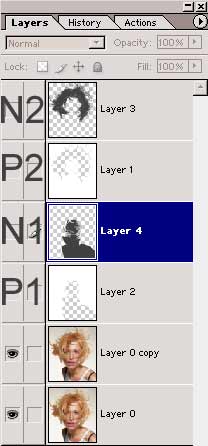
Hide all the masks by ALT+clicking on the eye near the lucille layer: we want to isolate the skin (body/face): ctrl+click on the negative of the background (N1), and ctrl+shift+click on the negative of the hair to add its TM to the selection, now you should have selected the body+hair; press CTRL+SHIFT+I, create a new layer on top of the others, and paint white: now you have a mask for the background.
You now have masks for every decisive part of the picture, and you call transform their TM into a selection by CTRL+clicking on their layer.No need to save the selections through the select menu (exactly the same though as PShop creates new channels) , you have them visible and handy on layers.
REMEMBER THIS:
to recall a transparency map: CTRL+click on a layer
to add a mask's TM to selection: CTRL+SHIFT+click on its layer
to sunstract a mask's TM to selection: CTRL+ALT+click on its layer
to intersect with previous selection: CTRL+SHIFT+ALT+click on its layer.
Always name your layers so it doesn't get messy....and save after you have accomplished a hand made task, like painting a mask.
No comments:
Post a Comment